
TeamDynamix
An authentic NetID account is required for access to member services.

An authentic NetID account is required for access to member services.
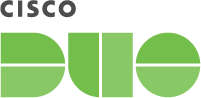
University of Montana is now offering multi-factor authentication(MFA) with Duo Security. Simple to use, with convenience options, Duo is more secure than using a password alone. Opt-in to enable Duo for your NetID account today!
This system is the property of University of Montana and is subject to the MUS security, monitoring, and appropriate-use policies. Unauthorized use is a violation of 45-6-311, MCA and Montana University System policies. By continuing to use this system, you indicate your awareness of and consent to these terms and conditions of use. Log off immediately if you do not agree to the conditions stated in this warning.
Never respond to email asking you to provide account information. UM will never ask you for personal information by email. If you think you have provided your password by email, contact the IT help desk immediately.
Copyright © The University of Montana. All rights reserved.